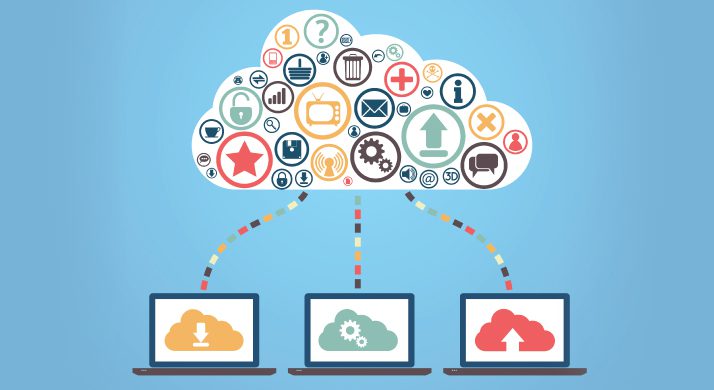What you need to know about Windows Virtual Desktop:
Is a VDI approach the best fit for your organization?
More and more companies are turning to virtual desktop infrastructure (VDI) solutions to make it easier to manage their infrastructures.
Rather than installing software and manually managing patches and security updates on each individual device, they’re choosing the VDI approach — deploying an image of a desktop operating system directly onto a server, and issuing patches and installing applications onto the image for end users to access.
The benefits are many, but how do you actually get started with VDI from a licensing perspective?
In this post, we’ll take a look at why you should consider VDI and some of the ways to navigate Microsoft VDI licensing to find the right match for your organization.
Benefits of a VDI solution
VDI allows you to achieve better centralized network control and improve your companywide performance. Other benefits include:
- Cost efficiency: You can manage VDI devices with fewer resources and can run them on less energy than the traditional hardware environment.
- Controlling malware: By having end users access your VDI environment, you’re keeping them in your controlled environment. This allows you to manage and protect the infrastructure from potential threats like malware and viruses.
- Simplifies management: Since VDI often replaces PCs, the deployment, management, and maintenance of replacement endpoints becomes much easier and more flexible.
- Accessibility: You don’t need to issue multiple desktops for a single person. You can now give a single laptop to an employee and they can access their VDI from any location so long as they have internet access.
VDIs also work well for organizations with a “bring your own device” structure. This lets you control the environment these individuals are using because they all have to connect into the same centralized VDI solution. Therefore, there’s no need to control individual, employee-owned devices.
How to license a VDA
Microsoft requires you to purchase a license to access the Windows desktop OS VDI infrastructure. There are two primary ways to get this coverage:
- Windows 10 Enterprise with Software Assurance (SA) – This is a perpetual-based license that is considered an upgrade and is intended for organizations with thick clients such as desktops and laptops.
- You will need an underlying, qualifying Windows Pro (7/8/10) license assigned to your device
- SA associated with this license offers VDA rights
- You can choose between a “per device” or “per user” license. Device-based licensing makes sense in situations like a call center environment, where multiple users are sharing the same designated devices. User-based licensing would be ideal for environments where users have multiple devices.
- Windows VDA subscription– A subscription-based license is intended for thin clients – devices that run an embedded operating systems and are unable to support a full Windows Pro operating system locally. An example would be a Wyse machine, or other hardware that can’t have Windows installed on it. It may be robust enough to access Windows instances over the network, but not have them installed locally.
- Offers a “per device” or “per user” license.
- Can assign VDA subscriptions to thick clients as well.
Microsoft also recently announced Windows Virtual Desktop in Azure, which is currently available in public preview. This program allows customers to put their VDI desktops in Azure Cloud and take advantage of optimizations made for Office 365 Pro Plus, Remote Desktop Services (RDS), and security and compliance features. Windows Virtual Desktop in Azure will allow customers to extend support for Windows 7 Pro beyond the scheduled support ending date of Jan. 14, 2020 if you have a specific compatibility issue internally that requires you to keep Windows 7 Pro in place.
Windows Virtual Desktop in Azure is licensed via active Software Assurance on Windows 10 Enterprise or the Microsoft 365 E3/E5 subscriptions. However, you will still need to account for Azure compute, storage, and networking costs associated with the VDI instances in use through this program.
Some restrictions apply within certain programs. The biggest restriction is the VDA rights in the Cloud Solution Provider (CSP).
VDA in the traditional sense, where use rights allow a user to access a virtual machine (VM) running within your data center, do not apply to Windows licenses purchased through CSP. CSP licenses include “VDA rights” that allow the licensed user to access a VM of the desktop OS running in Azure or on a shared service within a Qualified Multitenant Hosting partner’s data center.
Moving forward with VDI
VDI is not a new concept, but companies are increasingly designing their infrastructures around it to gain many benefits. It’s more cost effective, simplifies the management of your environment, increases accessibility, and more.
If you’re interested in moving forward with a VDI solution and want to learn more about your available licensing options, contact your SHI account executive.
David Friedman contributed to this post.